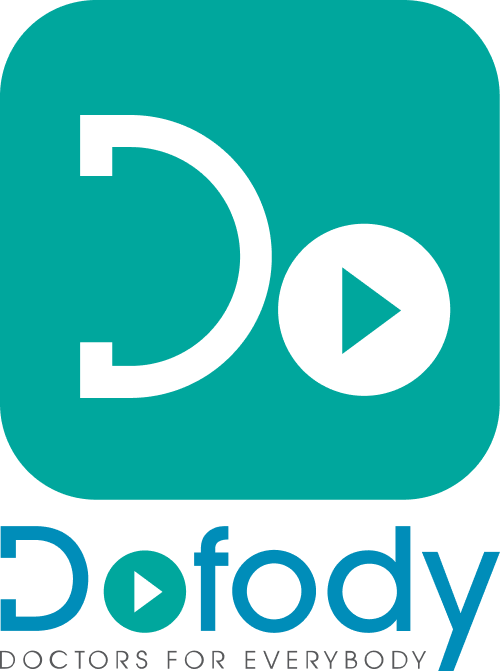STEP 1: After typing in the URL www.dofody.com on the address bar of your browser. Click “Login”.
STEP 2: Select “User Login”
After selecting, type in e-mail address and password and click “Sign In” as seen below.
STEP 3: After Signing in you’ll be at your homepage as seen below. Click on “Medical records”.
STEP 4: After selecting “Medical records” choose “Records” on the left panel, and it will carry forward through medical records page.
STEP 5: Click “Add record”.
STEP 6: An “ADD RECORD” will pop up, asking you to fill in the details.
“Select member”. If you have a member other than your member select it from the drop down if not please use this link.
STEP 7: Select a record type from the drop down lists as mentioned above. In case of “Prescription” fill in the notes from the previous consultation that you had with a doctor or clinic. In case of “Lab tests” fill notes such as blood count, blood pressure, cholesterol etc. “Scan reports” mean that the reports received from a hospital or diagnostics for consultations such as brain, lungs etc. “Electronic medical record” is a record which is in soft copy or in digital format.
STEP 8: Click “Add”.
How did you like this article? Please give us your valuable feedback or suggestions at [email protected] so that we can help or assist you in detail , and do share this article to your friends and family.