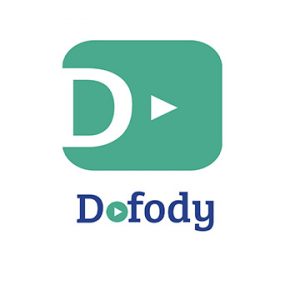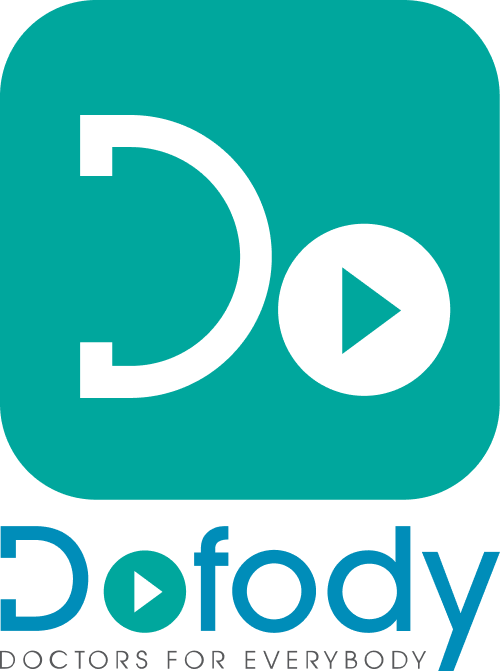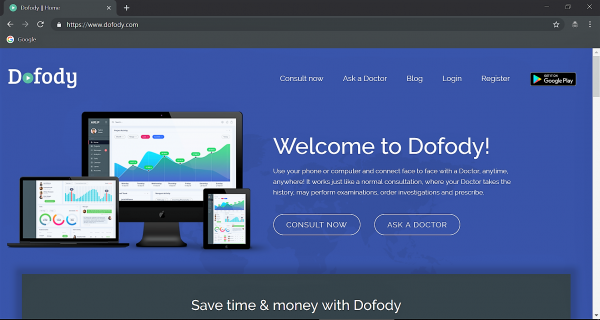Welcome to Dofody. You can now consult doctors online by communicating via audio, chat, or even seeing them face to face through a video call to get the right treatment for your illness(s). When you desire to consult our doctors through the Dofody app, at the time of installing the app, your smartphone will prompt you to grant the necessary permissions for the microphone, camera, and gallery as they will work best when you allow. However, if you are looking for expert doctors advice through the website, it is possible that you may face some obstacles.
When you first go to the website of www.dofody.com, you need to click on the Login button. When you click Login a popup will appear saying ‘Please allow notification to get calls from doctors‘ (as shown below), below there will be an ‘OK’ button.
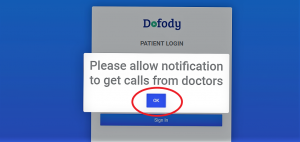
But by just clicking on the ‘OK’ tab will not be sufficient, because for the doctor to call you to your website on your laptop or desktop you have to allow the microphone & camera permissions also. Let us see how we can do it.
1. For that, point your mouse cursor ![]() to the top left of your internet browser and click on the lock button
to the top left of your internet browser and click on the lock button ![]() as shown below.
as shown below.
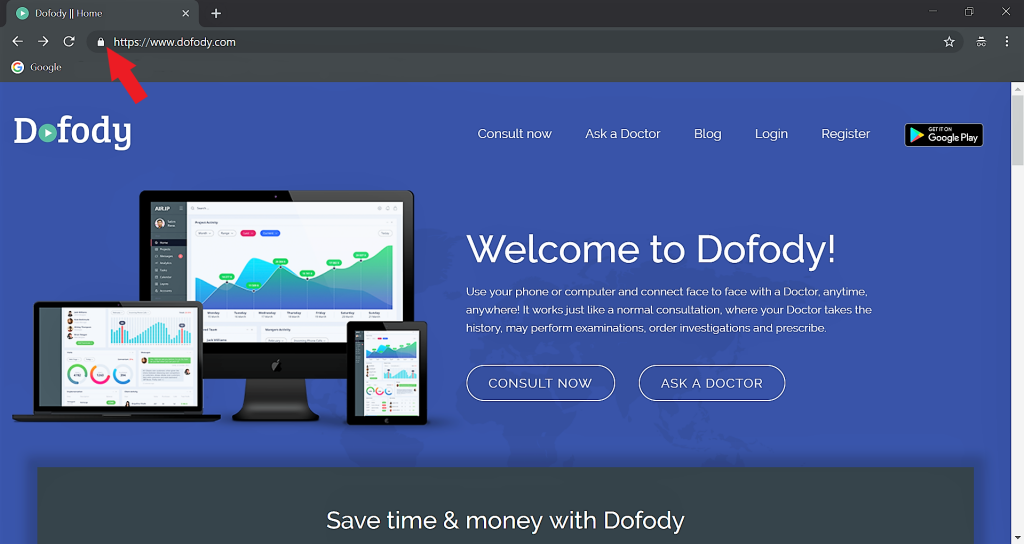
2. In the next popup, choose the text of the Camera ![]() menu. Change the action from the drop-down menu available from ‘Ask’ to ‘Allow’ as shown in the screenshots below.
menu. Change the action from the drop-down menu available from ‘Ask’ to ‘Allow’ as shown in the screenshots below.
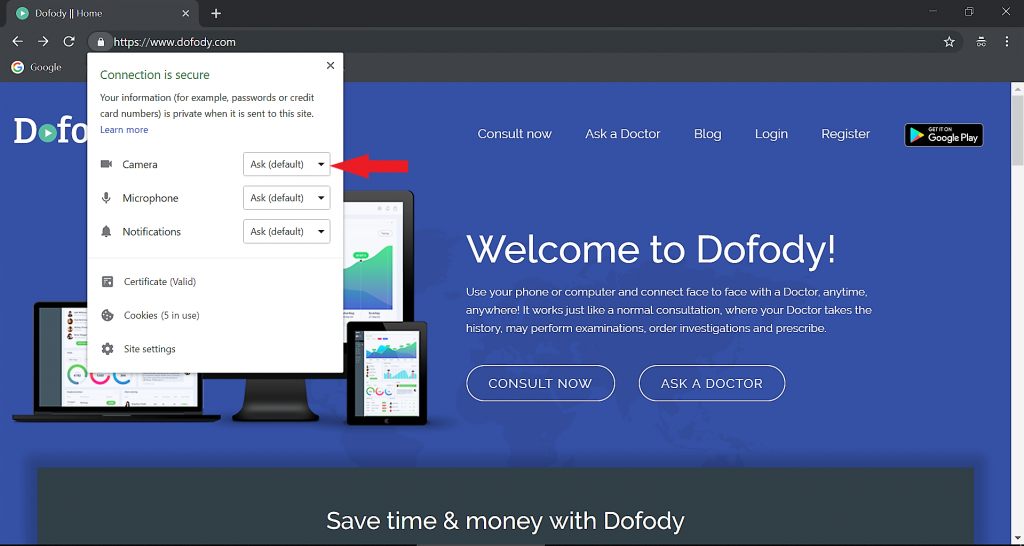
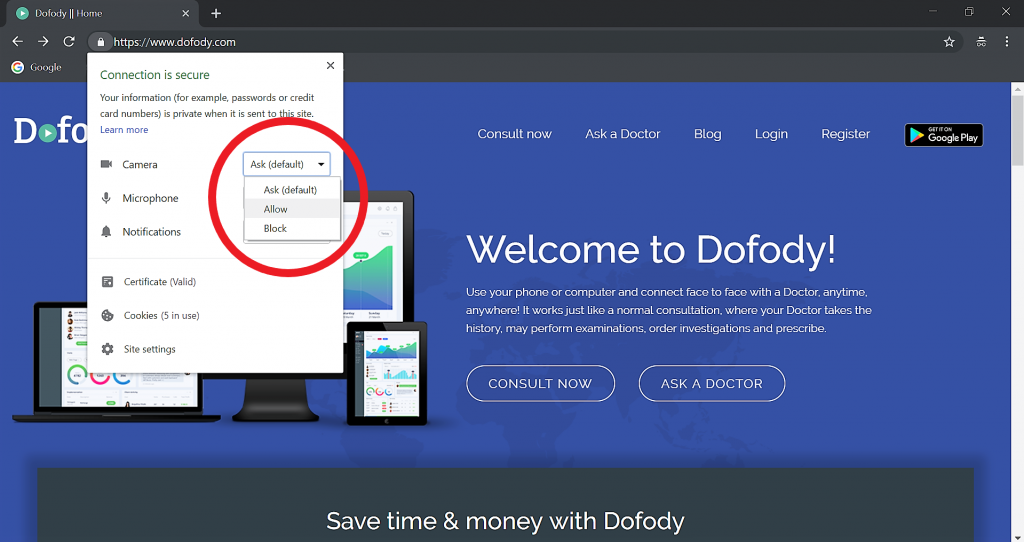
3. Likewise, do the same with the ‘Microphone’![]() and the Notification
and the Notification ![]() menu and allow necessary permissions as well.
menu and allow necessary permissions as well.
Only after doing this, can a doctor call/contact you through the website without facing any difficulties. While this problem is not faced in the app, but it is mandatory to turn on the notifications if you are opting to consult via the website. Changes like this need to be done only once on the website. Once these preference changes are made on the website, the computer will automatically change these preferences to the new permissions every time you log onto Dofody via the website.
When you are using the website, please make sure that the webcam and the microphone that you are using are installed and connected properly. Now you can easily consult your doctor without having any hassles over your computer preferences through a desktop or laptop. For best user experiences try using Google Chrome when using laptops or desktop. Audio and video calls do not work in Safari browser on Apple computers. So, Google Chrome should be used on such computers.